
Using Batch input recording LSMW did not succeed because in Material master, materials have multiple views, which varied according to the Production and MRP Types.
Hence, the Batch input recording did not work as the Views of material master (such as accounting views) selected while recording was sequentially different for different types of materials.
BDC also have the same issue for material master update as recording in BDC also works same as LSMW.
Solution:
The above issue will be resolved through using LSMW with Standard Batch/Direct Input.
Below we have given steps to perform LSMW
For Example, we are updating commercial price 1, 2 & 3 using LSMW
Step:
Go to T-Code – LSMW and create project, subproject and the object.
On the initial screen, you can create a new project, corresponding subprojects and objects via Edit -> Create new entry.
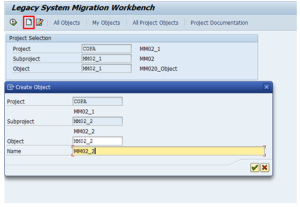
Step 1: Maintain Object attributes in this example, you will be updating the Material master records with the help of recording a transaction (MM02). Choose radio button Batch Input Recording and click
As an alternative to using ‘Transaction Recording’, you could also use a standard SAP object to update Material Master Records. Business Object ‘0020’ is already pre-defined in the system with standard Batch Input Interface Program ‘RMDATIND’.
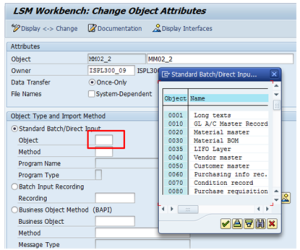
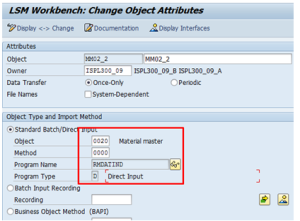
Steps 2 and 3 Create Source Structure and source fields
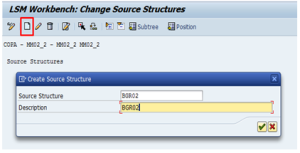
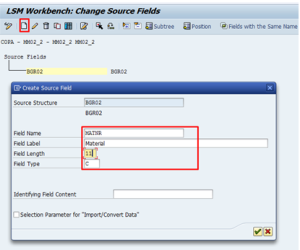
Likewise, create other fields required for input
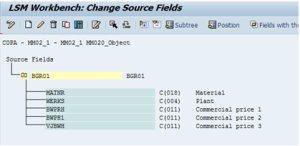
Step 4: Maintain Structure Relations You need to update structure BGR02. However, in addition, the Standard Object ‘0020’ also requires updates to BM00, BMMH1, structures. (If you do not maintain Structure relations for mandatory entries, you might get a message such as ‘Target structure needs a relation to a source structure’.) Even though you don’t want to update any fields in these structures, you need to create a relationship with source structures.
Create relationship between source structures BGR02 with these target structures with icon ‘Create Relationship. E.g. click on BM00 and then click on relation tab.
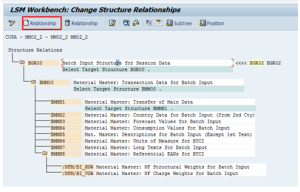
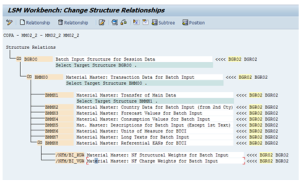
Step 5: Maintain field mapping and conversion rules
Choose radio button ‘Constant’ to enter value ‘MM02’ transaction code.
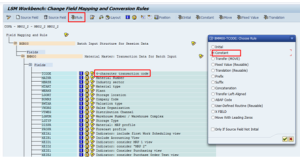
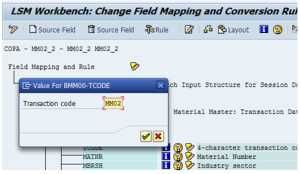
Choose source field MATNR, WERKS, BWPRH, BWPH1, VJBWH and assign source field as shown below by selecting the field and then clicking on the source field tab.
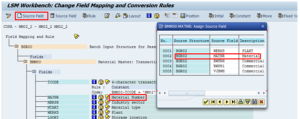
Steps 6 to step 12 are same as explained in batch input recording.
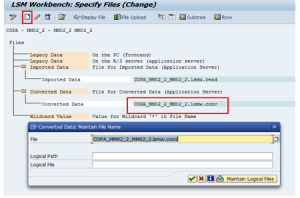
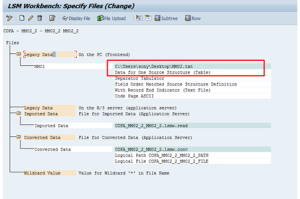
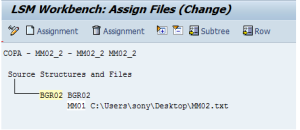
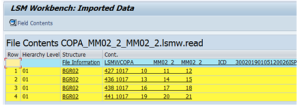
Materials Code 427, 436, 438, 441 are to be updated.
Fields marked are to be updated as shown in Material Code 427 below.
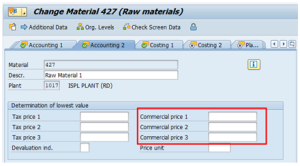
Step 13: Create batch input session
Once source data is converted in internal format, you can create a BDC session to process the updates.
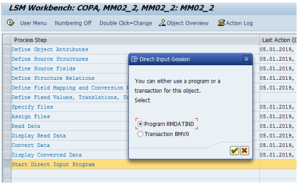
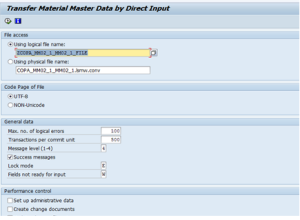
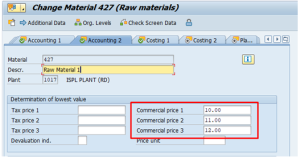
Now, You can see the commercial price 1, 2, 3 are updated.
Fell free get in touch with us via phone or send us a message